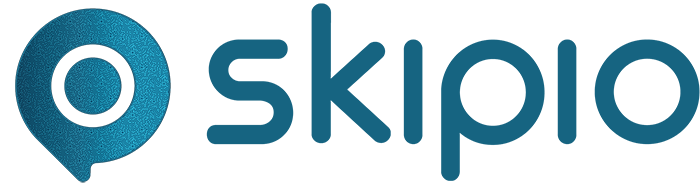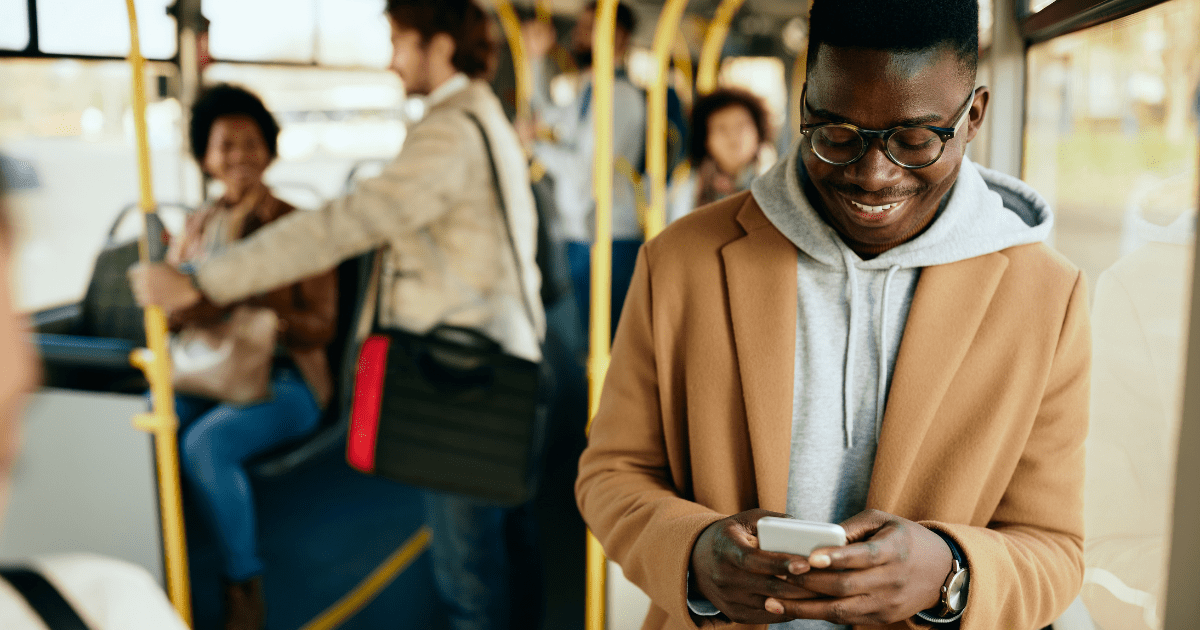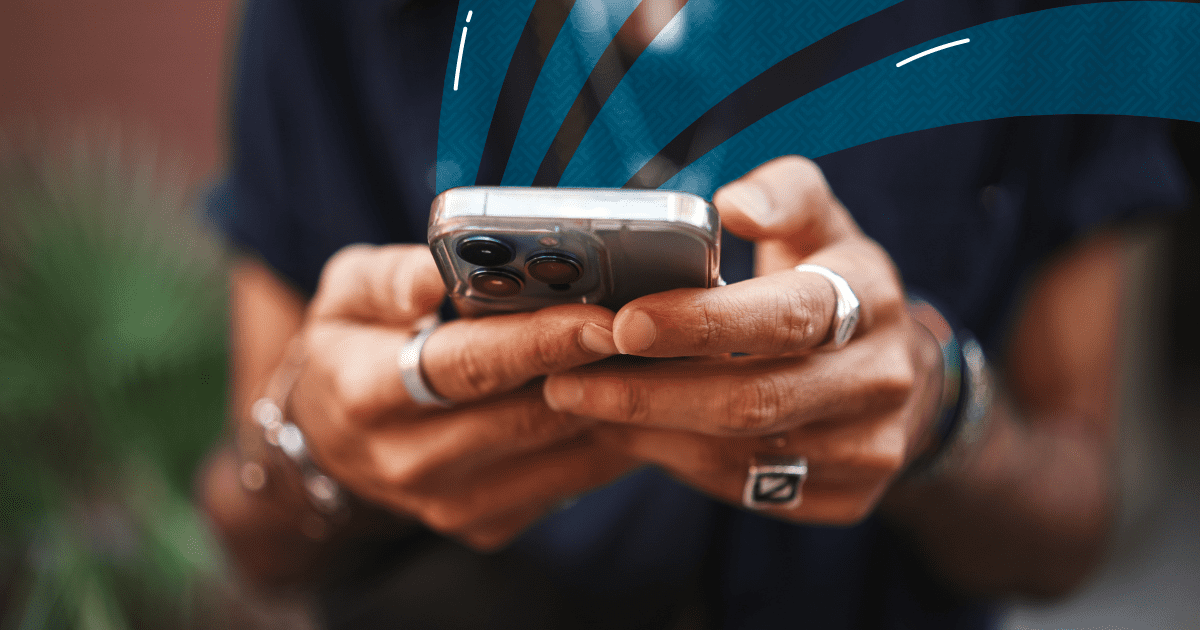
Want to avoid people thinking your business is ghosting them when you’re out-of-office? Or when someone contacts you outside of business hours?
The solution is simple—create out-of-office automatic text message replies.
Not sure how to do that? We’ll teach you exactly how to write effective out-of-office text messages and set up automatic out-of-office replies in Skipio.
Why Out-of-Office Messages Matter
An out-of-office (OOO) message sets the tone for professional communication and helps manage expectations. It makes sure that anyone who is contacting you, whether that’s leads or customers, is aware of your unavailability.
What to Include in Out-of-Office Messages
1. Dates of Unavailability
Clearly state the dates during which you’ll be unavailable. This eliminates confusion and provides a quick reference point for those contacting you.
2. Alternative Point of Contact
If applicable, provide the contact information of an alternative point of contact. This helps make sure that urgent matters can still be addressed while you’re away.
3. Reason for Unavailability (Optional)
While not always necessary, providing a brief reason for why you’re unavailable may be appropriate. For example, if your business is closed for a holiday, you can include that in your message.
4. Expected Response Time
Set expectations about when the recipient can expect a response from you. This helps reduce any frustration caused by delayed replies.
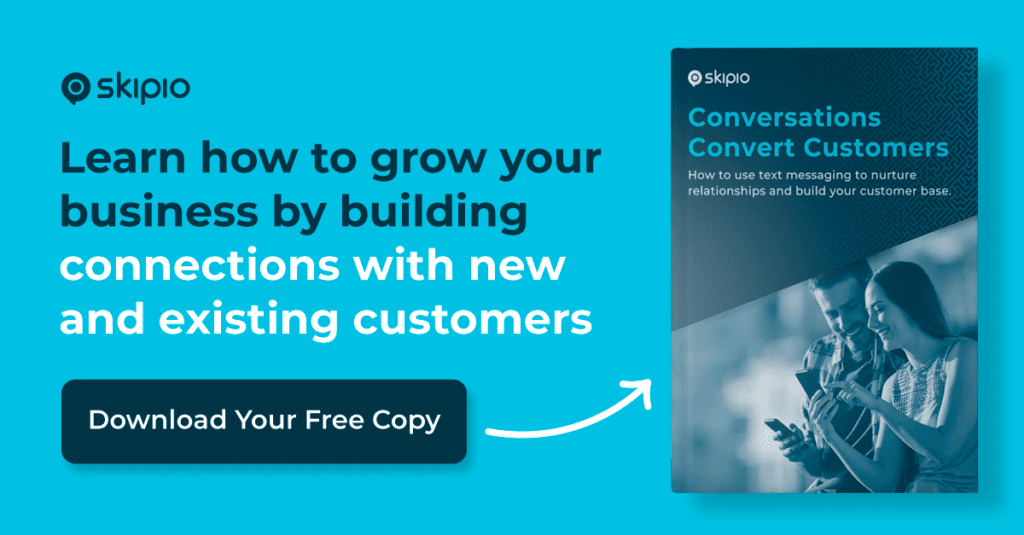
Examples of Out-of-office Text Messages
- Our office is closed for the [holiday] from [start date] to [end date]. We’ll respond to your message as soon as we’re back. Wishing you a wonderful [holiday]!
- Thanks for contacting [Business Name]! Our hours are [Time] to [Time] Monday-Friday. We’ll get back to you in [Time Frame].
- Thanks for contacting [Business Name]! Support is available from [Time] to [Time] M-F. Our team will reply as soon as possible during those hours.
- Thanks for reaching out! Our business hours have recently changed and our team is now available M-F, [Time] to [Time]. We’ll respond within one business day.
How to Set Up Out-of-Office Text Messages in Skipio
Enable “Away Mode” in Skipio to send an automatic text message reply to any texts you receive while you’re out-of-office or outside of business hours.
To enable “Away Mode”:
1. Click your profile on the bottom left
2. Click “Away Mode”
3. Write your message
4. Click “Enable Away Mode” to start automatically sending text replies while you’re out-of-office
5. Click “Disable” on the yellow banner to stop sending out-of-office message replies
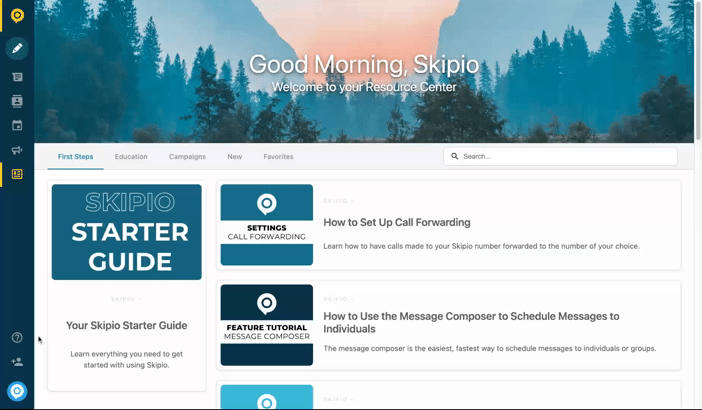
With “Away Mode,” you take control of customer communication and stay connected even when you’re unavailable. This way, no lead or customer is left waiting for a reply when you’re out of the office.
Make Your Communication Smoother with Skipio
Creating out-of-office text messages in Skipio will make your communication smoother and more professional, ensuring people contacting you don’t feel ignored.
Schedule a demo today to see how Skipio helps businesses like yours boost replies, increase show rates, and grow revenue with automated two-way text messaging.