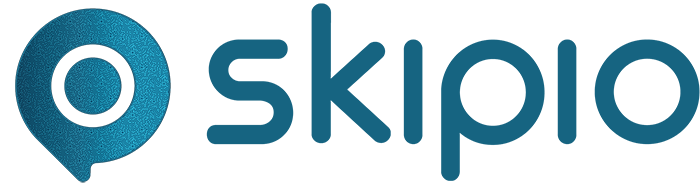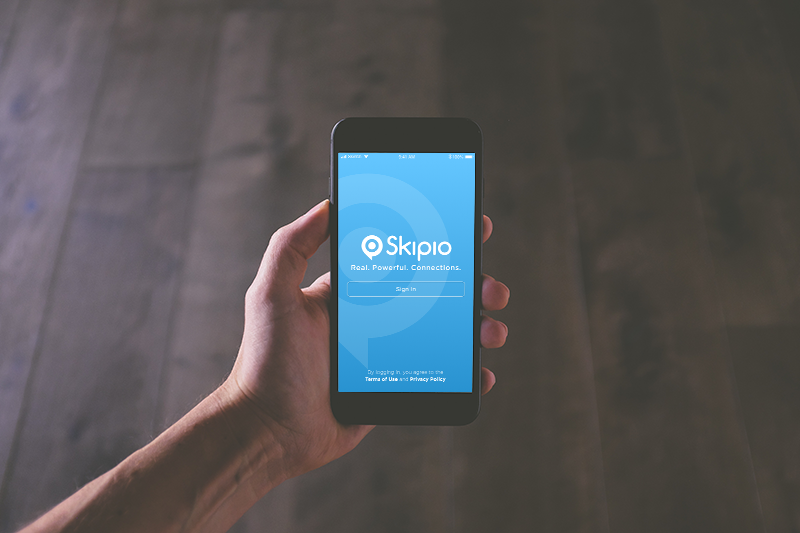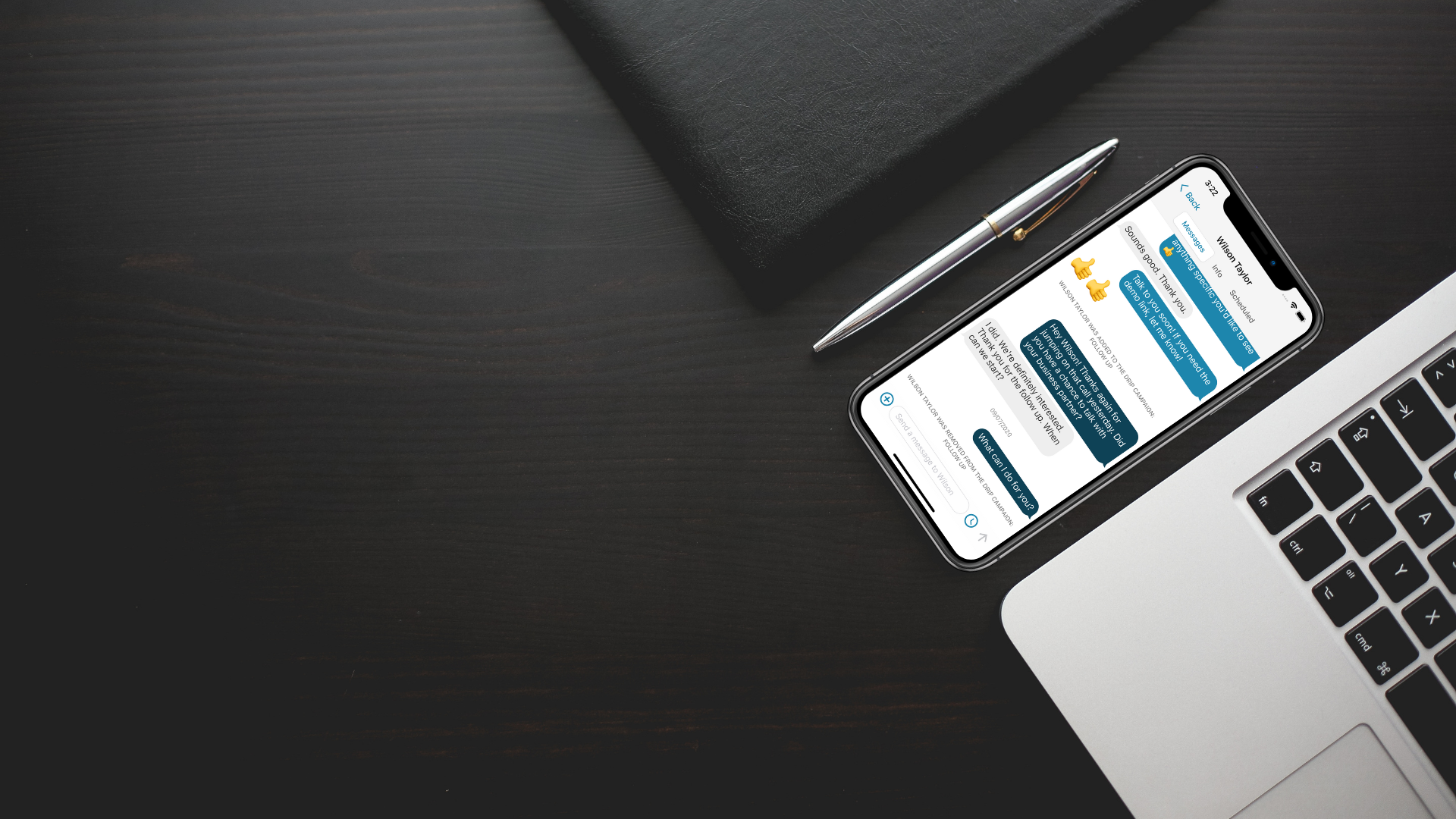When you’re planning an event or promotion, how do you let people know? A single text likely won’t give you enough characters to do it justice. But you also don’t want to overwhelm your contacts with text after text explaining what’s going to happen and when.
Sending out a flyer via text saves you characters and catches people’s attention.
But it can be intimidating as a non-designer to create something that will be sent to potentially hundreds of people. Luckily, with tools like Canva and Adobe Spark, even someone with zero design experience can create flyers that are easy to read and nice to look at.
While you can make a single flyer that you’ll both print and text to people, follow these steps to design flyers for texting that won’t give you any problems. And keep these general MMS guidelines in mind.
Prep Your Info and Practice
Content comes first! The amount of information you need to share will affect your design the most. Decide on all the event details well before you sit down to design something. This includes the date, time, location, etc.
Carefully consider the details and how you want to convey them. The language you use should reflect your brand as a whole and the tone should be consistent with other messages you send. Just like with a regular text, the more words, the more likely people are going to skim over or ignore the message.
Then do a few tutorials. Canva, for example, shows you how to use their product and also how to start developing your design skills. Taking the time to learn the tools in advance will make the rest of the design process easier.
Choose a Template
The whole point of a template is to make your life as easy as possible! Don’t choose a template because you like one thing about it and then plan to change everything else. Simply choose a different template — especially if you don’t feel you have the time or skills to fully customize or adapt a template.
Shapes and Sizes
Think about how different sizes will work for an image you’ll be texting. Though you’ll certainly see specific flyer templates, usually just a rectangle, other categories will include templates for events. For instance, if you want a smaller square flyer, look at the templates for different types of social media posts.
A square flyer will be easy to read on a phone and online if you choose to share it on social media. However, then you also probably want to design a complementary flyer for sharing on Instagram Stories. You also have to deal with cutting and cropping if you print a square design.
Layouts
Look at the alignment and number of text boxes on each template. Different layouts allow you to organize your information in different ways. How will your content and event details fit into those styles?
Don’t hesitate to go for a basic template: a few text boxes with easy-to-read fonts, a solid background, and simple accent colors. This ensures the greatest readability on a phone and makes it easy to customize.
Design Your Flyer
If you choose to use a template as-is and simply input your information, make sure the colors, fonts, or any photos match your brand and the event/promotion.
If you plan to customize a template further, think about colors and font styles especially. You need your flyer to be read quickly and easily. Remember that it’s going to be looked at on a phone, so don’t choose colors or fonts that are hard to read on a screen.
Like it doesn’t matter if it’s a Christmastime event. Bright red, thin lettering on a dark green background isn’t going to be easy on the eyes.
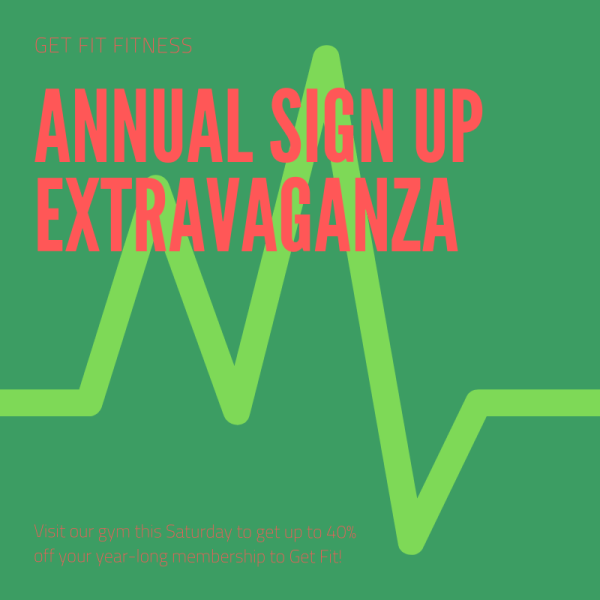
If your brand colors won’t translate well to phone images, a classic black background with white text and one accent color work great.
When it comes to font choices, sans serif fonts (think Arial, not Times New Roman) are easier to read on phones and computers. Don’t be afraid to go big on font sizes. You want most, if not all the words, to be easily readable without having to do a lot of zooming.
Think About the Delivery
Once you feel happy with your design, download your flyer at the highest quality that won’t be an overwhelming size (usually a JPG). Then, send out a test text to friends, family, or employees.
Even people without design experience will be able to tell you whether something looks usable or not. Get their feedback on whether or not it works as a digital flyer. And of course look at it on your own phone as well.
This is also the time to write the accompanying text message. Don’t rehash the whole flyer in the message (what would be the point of that?), but you also probably don’t want to simply send the flyer without any further context.
This might mean sending a “teaser” text the day before you send the flyer or simply saying “We hope you can make it!” in the text with the flyer.
Don’t Go Overboard With MMS
While flyers and graphics are great, every text you send doesn’t need to include an image. That’s going to take up space on your phone and other people’s. Luckily, once you create solid digital flyers for texting, you can use those as your new templates for future events, just like you do with messages in your business texting strategy.
This post was originally published January 15, 2019 and was most recently updated on August 9, 2022. Major updates included further tips for choosing a template and designing the actual flyer and additional information about successfully delivering text messages with images attached.